What is the Best Filmic Pro Settings for iiPhone and Android phones?
Filmic Pro 4k 60fps Android
Can Filmic Pro record 4k 60fps on my Samsung Galaxy S10 Android Phone.
i am going to test the various options, but right now 4k 60fps is possible with these settings.
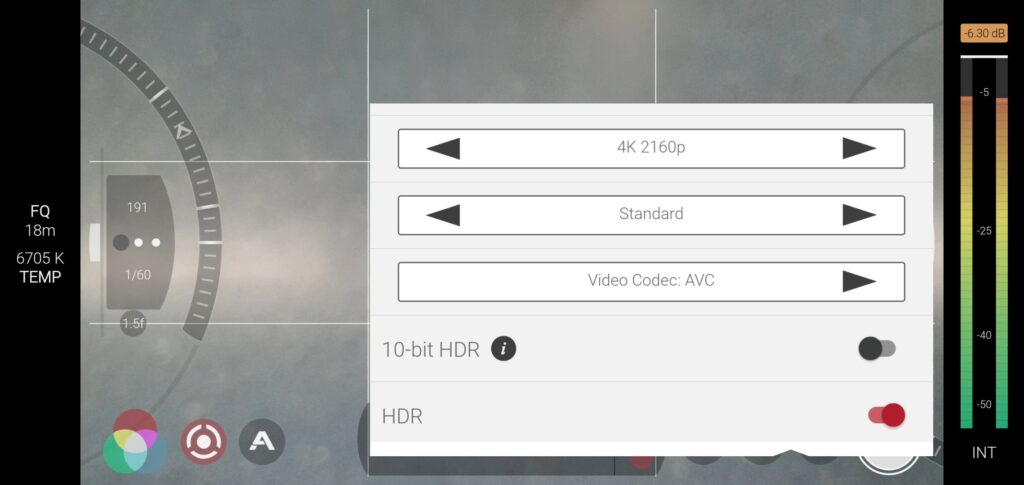
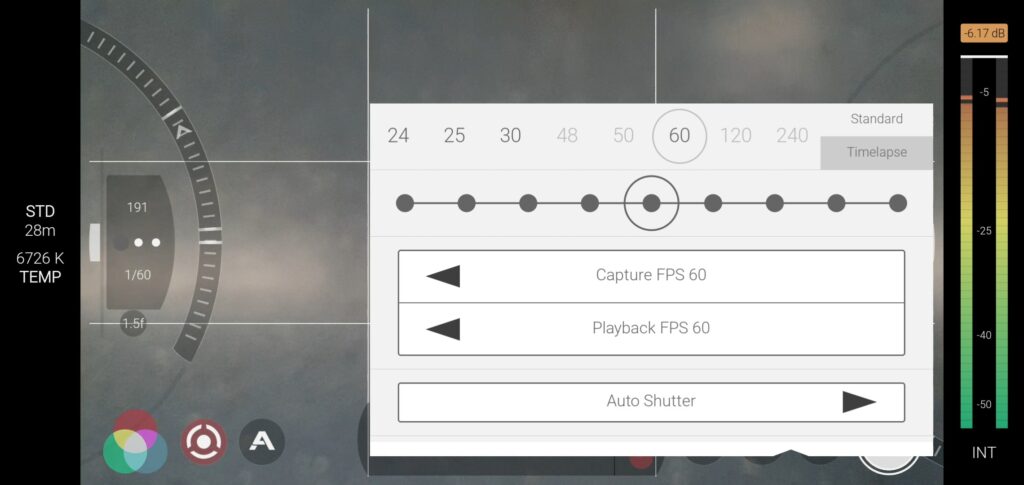
Filmic Pro iPhone Tutorial 2021 – Simple Setup for Product Review Shoot
In this post, I document the settings and how I used Filmic Pro on my iPhone to shoot a product review video.
First, I chose to use Filmic Pro for this project because I don’t want any drifting in color, brightness, and focus for any given scene.
Next, I want to shoot this project in 4K resolution at 60 frames per second. I will be doing a voice-over, so I won’t be attaching an external microphone.
The first set of settings.
For every project, I have to determine if video resolution should be 4K or 1080p, and the frame rate 30 fps or 60fps.
The second set of settings.
Before I shoot each scene, I will do my WEF routine. Why? The color, brightness, and focus will drift in the native camera mode. I can manually fix them but not individually.
- Lock White Balance – Put a white object in the scene. Make sure the object looks white (Turn off true tone). Tap the white balance to lock. I should see the white balance lock message.
- Lock Exposure – Switch to the manual exposure dial. Adjust the exposure level. Switch on the histogram. If the histogram is evenly spread out, stop adjusting.
- Lock Focus – Tap on the subject till the focus retinal turns red. This locks the focus. Otherwise, if I want the focus to follow my movement I will switch it to auto.
Recording and checking the footage.
- Record – Tap the record button to start recording. When recording, the button is red, which confuses the hell out of me. Tap again to stop recording. The button goes back to white.
- Playback – Tap the playback button to see a list of recent recordings.
- If I know the shot is bad, I will quickly swipe left on the recording and tap the delete button. That will leave my footage pre-organized with all the best shots. I won’t have to go through them again, hence saving my time.
- If I want to playback and watch the recording, I will tap on it. If I like it I will leave it. If I don’t, I will delete it straight away and reshoot the scene.
After recording
- Transfer footage to Gallery – By default, the recordings are stored in the Filmic Pro app. I will need to save them to the phone’s gallery or camera roll for further editing. Select the recording and tap on save to phone. When they are saved, I will come back here to delete them.
On the phone, I like to use the Capcut app to edit my videos. Check out the link below to see how I use Capcut… https://www.videolane.com/capcut/
I will post a link to the final project here…
Version 6.15.3
Update August 2021 – Changelog v6.15.3 – Support for 4K 60fps and 10-bit on Xiaomi Mi 11 Lite 5G, Several minor fixes.
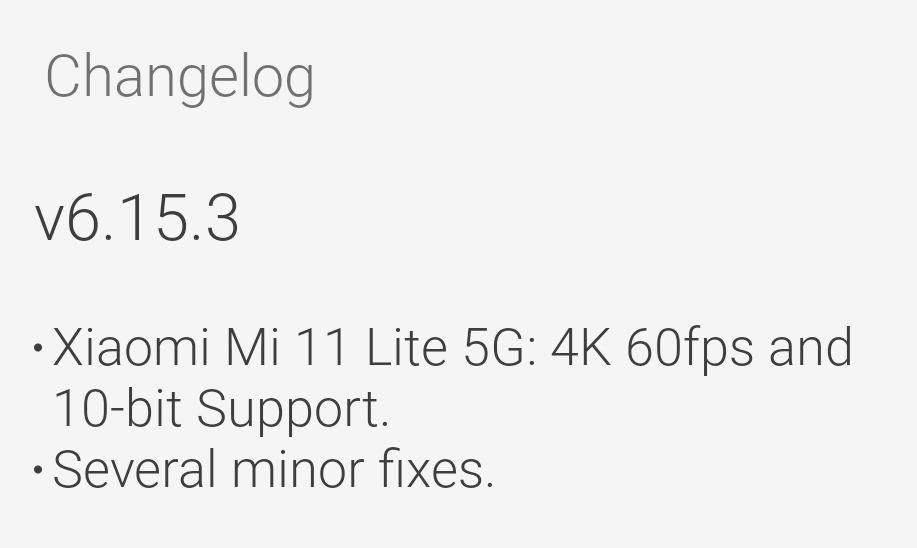
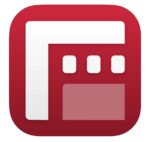
Filmic Pro – The most advanced 4K video recorder ever made for your smartphone (iOS & Android). Packed with cutting-edge features to help you make world-class content.
• Full manual controls
• Live analytics
• Smooth mobile workflow
How to Use Filmic Pro – https://www.filmicpro.com/training/
How to Use Zhiyun Smooth 4 with Filmic Pro
Updates:
FiLMiC Pro v6.13 elevates the Mobile Cinematography experience for filmmakers with full support for 10-bit SDR on iPhone 12 series and select Android mobile devices.
![]()
