The MOZA Nano SE is a simple smartphone gimbal designed for selfies with a built-in extendable selfie stick and built-in tripod stand. Buy Now!
Get MOZA Nano SE ⏩ ORDER YOURS TODAY
Reviews and Tutorials
For the latest Reviews and Tutorials… Subscriiiiibe!
- Part 1 – Unboxing and Review – questions on parts and features – specs and price – demonstration
- Part 2 – How to use – set up, connect, activate, reset
- Part 3 – Android compatibility – MI A1, Poco x3, Samsung Galaxy S10
- Part 4 – iPhone compatibility- iPhone 6, iPhone SE 2
- Part 5 – Comparison – Hohem iSteady X, Zhiyun Smooth X, Zhiyun Smooth XS, MOZA MIni-S
Part 1 – Unboxing, Specs, and Review
What happens when you cross-breed a 3-axis smartphone gimbal with a regular selfie stick tripod?
You get a selfie stick tripod gimbal!
That’s what the MOZA Nano SE is.
We get the best of both worlds….
…especially for vloggers that need that extension rod for the wide shot and also a gimbal for the stabilization.
BUT WAIT!!!
You must know that the MOZA Nano SE is NOT a full gimbal and cannot do what a regular gimbal can do!
Like what? Let me explain…
First, what are the main features of the MOZA Nano SE and what comes with it?
What’s in the box?
- In the box, there is the Nano SE and the USBC-to-USB charging cable.
- There is no AC power adaptor… just like the iPhone 12 series.
- There is a tiny user manual that leads us to the full manual online.
Main Features
- Telescopic rod – extendable up to 690mm (about 27 inches)
- Built-in Tripod stand – so we don’t need to carry another one
- Detachable remote control – to control the gimbal AND the phone wirelessly via Bluetooth from a distance up to 10m (about 33 feet)
- Gimbal – to keep your shots steady and level with the ground while walking
- Colors – Currently, there are 2 colors, black or green… I have the green one
- Foldable – We can fold it into a compact size (173mm) that fits into a pocket
- Lightweight – It weighs only 250g (about 0.55lb)
If it is so light, Can it carry those large-screen heavy phones?
Payload Capacity
- The Nano SE can carry phones from 140g up to 280g.
- So yes, it can hold the iPhone 12 Pro Max (226g) and the Poco X3 (225g) or the Samsung Galaxy Note 20 Ultra (208g).
- What about small phones below 140g? It works on my iPhone 6 (129g).
If it can carry heavy phones, how long is the battery life?
Battery Life
- There is a 950mAH rechargeable battery inside.
- On paper, the battery life is 10 hours and the charging time is 2.5 hours.
- The battery is not removable and is charged via a USB-C port.
When I showed this gimbal to my class, the younger students asked “Can it shoot vertical?”
Shooting Vertical
- Just press the top button on the control panel once to switch to vertical instantly.
- Press again to switch back to horizontal landscape orientation.
- It remembers your last position when it’s turned off.
Because of the gimbal, the phone is always level with the ground. What if I want it to follow my hand.
Lock and Follow Mode
- By default, the Nano SE is in Lock mode… The phone remains level and does not follow the handle rotation.
- Press the top button twice to change it to Follow mode… The phone now follows the handle rotation.
- When you make a drastic hand movement, the gimbal will respond slowly… hence keeping your shots smooth.
How smooth are the shots?
Stabilization Test
- I will be recording a walking test and link the result here.
- I will also be recording running test in both horizontal and vertical orientation.
- This is not a a full 3-axis gimbal… so do not expect good results.
What other modes does it have?
Modes with Native Camera
- Your phone’s native camera may be better than any third-party camera app.
- The Nano SE works with the native camera when Bluetooth is connected.
- Functions available: record button, vertical and landscape toggle, lock mode, and follow mode.
If we want to do more effects, we need to install the MOZA Genie app.
Do More with MOZA Genie app
- Switch between front and rear camera, zoom in and out, use hand gestures to start and stop recording.
- Manually adjust the focus, exposure, and white balance just like a pro camera.
- Then there is Magic Mode, Double Exposure, Light Painting, Slow Motion, Timelapse, and more.
Ok, now tell me what it can’t do.
The Cons
- Without the full gimbal head, it can’t do object tracking, and motion timelapse.
- NANO SE is not waterproof. So do not touch it with wet hands. Clean it with a soft dry cloth.
- I wish I can tilt the head forward and pan it sideways to shoot high-angle product shots.
Once again, the Nano SE is not a full camera gimbal.
This may be great for vloggers who record selfies of themselves most of the time.
If you like what I have described so far, go to the link below to get your own set.
If you have already gotten your own set, then see the next post where I document how to use the MOZA Nano SE including setting it up and using the various modes.
Get MOZA Nano SE ⏩ ORDER YOURS TODAY
Part 2 – How to Use the MOZA Nano SE
Video coming soon… https://youtube.com/videolane
- Charging the Nano SE
- Before using the NANO SE for the first time, charge it fully.
- Plug the USBC charging cable into the USBC port.
- A full charge may take about 2.5 hours.
- Unfolding the Nano SE
- Unfold by pulling the phone holder’s arm outwards.
- Unlock the phone holder clamp by twisting it clockwise.
- Pull the extension rod up if the tripod is required.
- Using the tripod stand
- Open up the 3 built-in mini tripod legs to make it stand.
- Pull the extension rod up some more if it gets in the way.
- Close the three tripod legs to turn it into a handle.
- Extending the Telescopic Rod
- Pull the telescopic rod like a selfie stick.
- The maximum length is 690mm (about 27 inches)
- Use this for a wide selfie shot or as a tall tripod
- Adjusting Tilt
- The tilt angle is adjusted manually as there is no motor for that.
- Adjust to till we get the right composition of the subject in the frame.
- We can tilt inwards up to 180 degrees but not outwards.
- Using the Remote Control
- Leave the control on the handle or pull it out as a remote control.
- There are only 4 buttons – top M, left -, right +, and bottom record buttons.
- Control the Nano SE and the phone wirelessly up to 10m (about 33 feet).
- Inserting the phone
- Insert and balance the phone horizontally and vertically.
- An unbalanced phone will consume more battery power.
- The phone must be inserted before turning on the gimbal power.
- Powering on
- Long press the power button for about 3 seconds to turn it on.
- A quick press on the power button to go into standby resting mode.
- A quick press again to wake it up and a long press again to turn it off.
- Shooting Vertical
- Press the top button once to switch to vertical portrait orientation.
- Press the top button again to toggle back to landscape horizontal orientation.
- Nano SE remembers the last setting even when you turn it off. s
- Using Lock and Follow Modes
- By default, the gimbal is in Lock mode… The phone remains level and does not follow the handle rotation.
- Press the top M button twice to change it to Follow mode… The phone now follows the handle rotation.
- When you make a drastic hand movement, the gimbal will respond slowly… hence keeping your shots smooth.
- Connecting Bluetooth
- Ensure the Nano SE and the phone’s Bluetooth are turned on.
- Go to the phone’s Bluetooth setting to pair with Nano SE.
- If Nano SE cannot be found, reset the Bluetooth on the Nano SE.
- Resetting Bluetooth
- Press and hold the top M button.
- Then quickly triple-click the right + button.
- Do this also when the Bluetooth connection fails.
- Using Native Camera
- Your phone’s native camera may be better than a third-party camera app.
- The Nano SE works with the native camera when Bluetooth is connected.
- Functions available: record button, vertical and landscape toggle, lock, and follow mode.
- Connecting MOZA Genie App
- Download and install the MOZA Genie app from Apple App Store or Android Play Store.
- When you first install the MOZA Genie app, it will ask for your email for activation.
- Tap the Bluetooth icon on the MOZA Genie app to connect with the Nano SE.
- Using MOZA Genie App – Button Control
- Triple-click the top M button to toggle between the front and rear camera
- Press the left – and the right + buttons to zoom in and out.
- Press the bottom record button to start and stop recording.
- Using MOZA Genie App – Gesture Control
- Tap the hand icon to activate gesture control.
- Show 2 fingers to start recording.
- Show 5 fingers to stop recording.
- Using MOZA Genie App – Magic Mode
- Tap the blue M icon to switch to magic mode.
- Select a template and tap on capture. On the first use, the app will download the templates.
- Follow the instructions and tap on the record button to start.
- Using MOZA Genie App – A Lot More
- We can manually adjust the focus, exposure, and white balance just like a pro camera.
- Other than Magic Mode, there is Double Exposure, Light Painting, Slow Motion, Timelapse, and more.
- I will cover the entire MOZA Genie app functions in the next review.
- Upgrading the Firmware
- When you see a prompt to upgrade the firmware, tap on it, and follow the instructions.
- You can also go into the MOZA Genie app setting to check for firmware upgrades.
- If the upgrade fails, restart MOZA Genie App and NANO SE, and attempt to upgrade again.
- Keeping the MOZA Nano SE
- Turn off the Nano SE and remove the phone from the Phone Holder.
- Twist the phone clamp anticlockwise to lock and fold the arm inwards.
- Keep it in your pocket and walk to your next spring location.
Part 3 – Android Phone Compatibility with and without MOZA Genie App
Video coming soon… https://youtube.com/videolane
Main Features:
- Fashionable – The Nano SE is offered in 4 popular colors to match personal styles.
- Intelligent – Shoot smooth videos like a pro while panning and walking without the shake.
- Lightweight – Weighing only 250g (55lb), the compact size of Nano SE can fit in one hand when folded.
- Extendable – It is an extendable selfie stick up to 690mm (27 inches).
- Tripod – The handle transforms into a tripod stand without carrying an extra mini tripod.
- Big Payload – It can hold large screen phones weighing up to 280g.
- Functionality – With the MOZA Genie app, it offers creative shooting templates with just one click… Magic Mode, Double Exposure, Light Painting, Slow Motion, Timelapse.
- Remote Control – The control panel on the handle is detachable, allowing you to remote control from a distance via Bluetooth.
- Native Camera Support – The remote control also controls the phone’s native camera app.
- Portrait Shooting – Switch from landscape to portrait instantly with just one click.
- Long Battery Life – 10 hours!
Specifications
Check out the detailed MOZA Nano SE specs here… https://www.videolane.com/moza-nano-se/moza-nano-se-specifications/
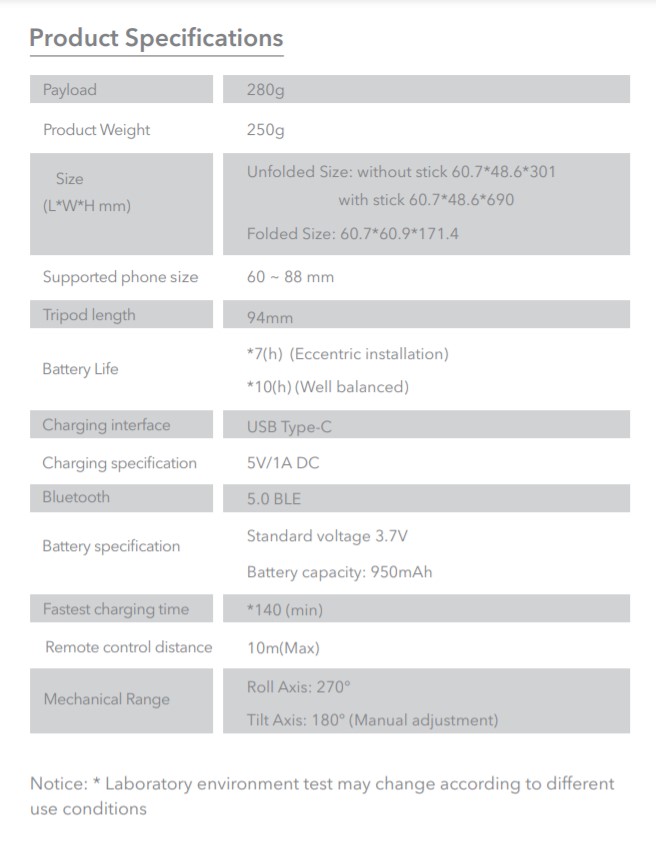
More about the MOZA Nano SE – Price, Review, Spec, Manual, Tutorial
Comparison with extendable gimbals: vs MOZA Mini-S, vs Zhiyun Smooth X, vs Zhiyun Smoooth XS
Questions: How to use, how to set up, how to connect, how to reset, how to activate, how long is the battery life
App, Accessories, Activation, battery life, buttons, Bluetooth, calibration, charging, case, follow mode, features, filmic pro, foldable gimbal, function, firmware update, footage, function display, GoPro, how to use, hyper-lapse, how to connect, how to reset, iPhone 11 Pro Max, instructions, compatibility list, modes, mobile gimbal, mobile stabilizer, max weight, max payload, not working, Samsung Galaxy Note 20 Ultra, object tracking, phone compatibility, payload, phone gimbal, portrait mode, reset, review, specs, setup, smartphone gimbal, Singapore, selfie stick tripod gimbal, smartphone gimbal stabilizer, special edition, specification, stabilizer, tripod, tutorial, troubleshooting, tips, test, tracking mode, user guide, unboxing, update firmware. weight, weight limit, with tripod, with GoPro
Things you need to know about a camera gimbal stabilizer- weight? payload? battery? control panel? joystick? modes? portrait? without the app? stabilization? with the app? zoom? vertigo? inception? object tracking? motion timelapse? angle limitations? ultrawide camera obstruction? compact? portability? set up time? mini tripod? accessory mount? external microphone? phone charging? Support bigger cameras? 360 degrees? Removable battery? Wireless charging? Filmic pro? Anti-theft? Access to headphone and power jack? Waterproof? Water-resistant? Release date?
User Manual
Download MOZA Nano SE User Manual here… https://www.videolane.com/moza-nano-se/moza-nano-se-user-manual/
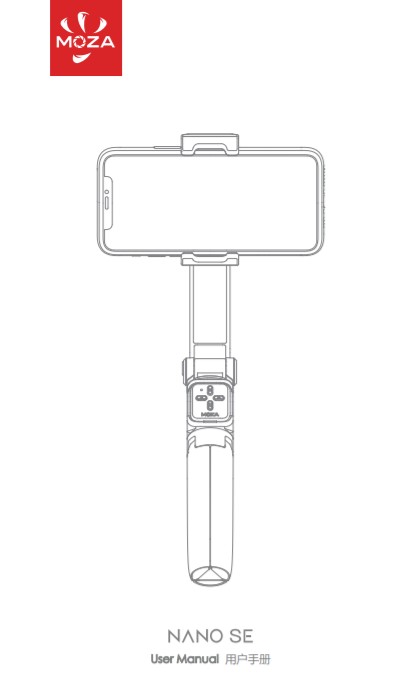
Parts: Phone Holder, Bluetooth indicator, battery indicator, power button, knob, telescopic rod, remote controller, bracket, tripod.
Activation: Downloads d install MOZA Genie App
Official website – https://www.gudsen.com/moza-nano-se
![]()


