Yolobox version 3.0 is here! …And I tested all the new exciting features… Completely different from the previous version… I can’t wait to show you what’s new… I will be doing a demo of the Yolobox live in multiple platforms using the Yolobox itself…
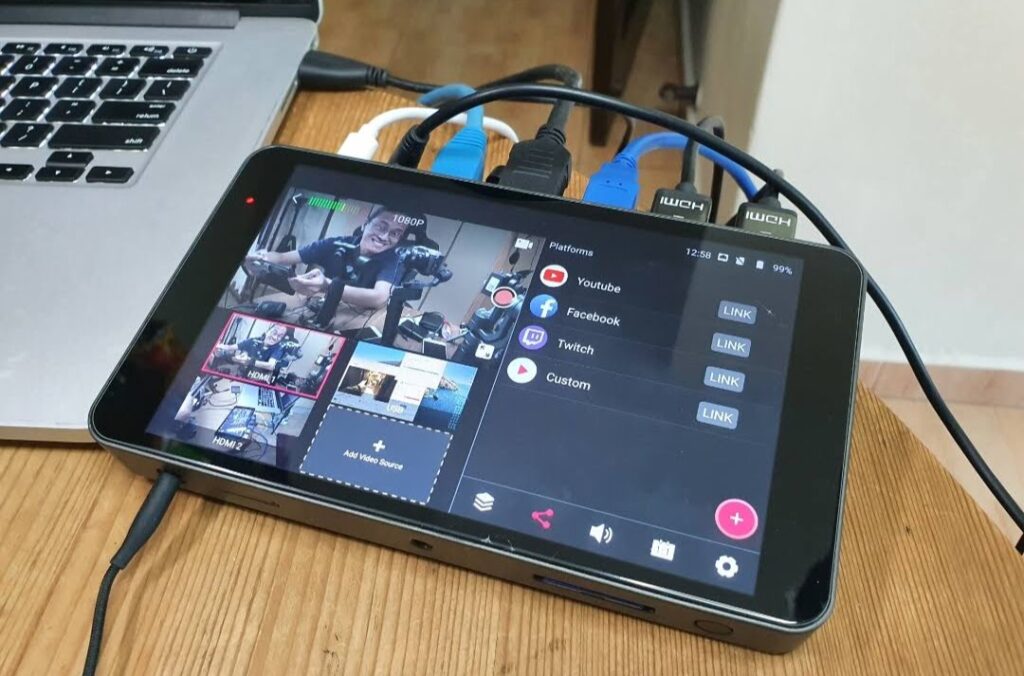
In this post, I am going to document how I set up my live stream with a Multi-Camera Video Switcher, Encoder, Monitor, and Recorder All In One – using the YoloBox.
I am going to show you what works and what I wish could work better.
First of all, what is Yolobox?
WHAT IS YOLOBOX?
As I mentioned earlier, it is a portable live stream studio, which is a Multi-Camera Video Switcher, Stream Encoder, Touch-screen Control Monitor and a Video Recorder… All-In-One… including a built-in battery of its own, so you can go mobile… AND it streams to multiple platforms simultaneously.
Remember to check out the links below.
HOW ABOUT ATEM MINI?
I have been using the ATEM Mini for a long time before the Yolobox came along. They both have their pros and cons which I will cover in another video. However, in a nutshell, I see the YoloBox as something from the future… not specs-wise, but in functionality.
Before you go rushing off to the link below to get your Yolobox, let’s find out if this is for you.
WHO IS IT FOR?
The Yolobox is not for everyone. Neither is it for every live streamer.
Right now, I see 3 big groups of live streamers: 1. Solo gamers and vloggers, 2. Businesses and Organizations including non-profits, and 3. Professional live streaming service providers.
1. Solo gamers and vloggers like me – We want to show our audience what we are doing. We want to share our experience. We stream almost every day. We usually use OBS as our streaming software. So, we want something mobile and easy to set up. Something that includes switching between multiple cameras and the computer screen. The YoloBox could be the one-stop solution… including streaming to multiple platforms.
2. Businesses and Organizations including non-profits – You know you want to stream almost every day to get in touch with customers and members. You know it is too expensive to hire a professional live streaming service providers to do it. You also know that live streaming equipment is complicated to set up and operate. Yet you also know that streaming from your smartphone is not enough… you want to shoot from multiple angles. The Yolobox is definitely made for you. Everything you need is built into one small tablet slightly thicker than an iPad. All you need to provide are the cameras, the microphones, and the internet connection.
3. Professional live streaming service providers – You are the ones with the Tricasters and Blackmagics. To put it bluntly, the Yolobox is not for you, unless you have a very simple gig. You need more specs, more controls, and more size… yes, uninformed paying customers will look at the size of the Yolobox and wonder if their money is worth paying you. If you are a service provider, please leave a comment and share what else you need or is missing from the YoloBox… because who knows… Yololiv may come up with a YOLOBOX PRO!
Whether Yolobox is or isn’t for you, let’s take a closer look.
YOLOBOX TOUR
Let me bring you on a tour around my Yolobox setup.
– Video Source Inputs – There are 3 video source inputs. 2 HDMI and 1 USB. It accepts most video input formats including 540p 50, 720p 50/59.94/60, 1080i 50/59.94/60, and 1080p 23.98/24/25/29.9/30… except 4K. I utilize all 3 for 2 video cameras and 1 computer display.
– HDMI Video Output – There is one HDMI video output port you can plug to an external monitor or projector. I seldom use this when I am streaming, but in a physical classroom situation, I might connect this to the projector screen.
– Ethernet port – Using an ethernet cable, the ethernet port allows me to connect to the internet directly for better stability. There is also Wifi or 4G wireless connectivity (which I will test in another post).
– Audio Input – The audio input allows me to connect a microphone independently from the video cameras. I can adjust the audio levels, which I will talk about later.
– USB-C Power Input – This is my favorite part of the YoloBox. In my home studio, I plug it into the USB power adapter. I can also use a regular portable phone power bank to power this thing. Not only that, it actually has its own internal battery, which, on paper, lasts 3 hours.
– Audio Output Jack – I definitely use the the audio output to monitor the outgoing sound with my headphones.
– The SIM card tray – This is for inserting a SIM card to connect the device via mobile data.
– The 1/4-in tripod mount hole – From the cover of the box, this hole is designed for mounting the Yolobox on top of a camera (which I will do in another post).
– SD card slot – Insert an SD card (up to 128GB) into the SD card slot to record the presentation. Image or video files in the card can be shown during a presentation. THAT MEANS… I can use the Yolobox as a video switcher and recorder without streaming… something I might try in my upcoming physical class.
– Power Button – Finally, the power button… to put the Yolobox on standby mode, power off, or restart.
Now that you know how you can set it up, let’s see what it can do.
WHAT CAN IT DO?
Here are 10 new features I discovered from this new Yolobox version 3.0?
1. New user interface – There are two types of interface to choose from. It depends on whether I want to see a bigger video display or see more controls at my fingertips. Personally, I prefer to see more controls at a glance.
2. Multicam switching – I find it easier now to select and switch between cameras and other video sources.
3. Picture-in-picture – Setting up and selecting a picture-in-picture scene is also easier. Just select the main scene, the overlay scene then resize and reposition.
4. Audio Inputs – We can now select 1 main audio input to play over the other selected video inputs. I wish I can mix audio channels though, especially when I want to speak over a video playing in the background.
5. Live Scoreboard – It is a live text and graphic overlay. This will be interesting for people shooting live sports events. Wait… maybe I can use it for my product comparison videos. I can type in the opponent names, game scores, and the playtime… all during the stream.
6. Watermark – I prefer the previous version. I can’t make a graphic smaller than the minimum size limit. The good thing though is that I don’t have to create a lower thirds graphic anymore. I can type it directly with a text background.
7. Changing resolution – Changing resolution from the default 720p to 1080p is as easy as tapping on the resolution number. I checked YouTube and discovered that the stream was actually 1080HD60… yes, 60 frames per second! That’s a good thing.
8. Video Recording – Recording the stream is now easier. Just tap the camera icon. While recording on the SD card, I can play a video from the same SD card at the same time.
9. Stream to Twitch – Now I can stream to YouTube , Facebook and Twitch, all at the same time.
10. Everything is software update… no need to change any hardware.
WHAT ELSE?
I don’t know everything about the Yolobox, so in the previous episodes I asked viewers about what else I can test… and I ask the same from you.
I will compile them in another post.
DISCLOSURE
The Yolobox was sent to me by the good people of Yololiv… just as the ATEM Mini was sent to me by Blackmagic Design. That being said, I am not here to sell you the product. I am here to use and review the product, then feedback on what’s working and what’s not.
That brings us to the next topic… are there any cons?
ANY CONS?
Here’s what I wish could be better in the next version:
. No audio source mixing – Currently, I can only select one audio source. For example, when I play a video, I have to stop talking.
. Watermark limited resizing – I can’t resize overlay graphics smaller than the minimum size limit. In the previous version, I can.
. Unable to power-up quickly – I have to press the power button several times before it will fully startup. Though this problem is solved by unplugging the USB power cable… thanks for the tip from Shane… https://youtu.be/O3-0h1hVji0/
. Weak touch-screen display glass – Mine cracked when a tiny hard object fell onto it.
. Wish List – Scheduling, Green Screen, Split Screen…
WHAT NEXT?
What would you like me to test on the Yolobox?
Leave a comment or question.
The video of the blog post will be appearing shortly at https://www.youtube.com/playlist?list=PLZG92KEzLZfMmMyqf7JRrnhwpMlnbB78d
Share this post with your friends.
You can also check out my online classes on becoming a YouTuber, or just pick up the best gear for vlogging and streaming.
See you in the next one.

Adrian Lee
VIDEOLANE.COM
Connect with me here…
– https://facebook.com/videolane
– https://youtube.com/videolane
– https://instagram.com/adrianvideoimage
– https://linkedin.com/in/adrianleeyc
– https://tiktok.com/@adrianvideoimage
– https://www.buymeacoffee.com/VideoLane
Coming soon: “The best alternative to Blackmagic ATEM Mini Pro? YoloBox Complete Tour”
