How do you edit videos in Premiere Pro for beginners? How do you make a YouTube video with Adobe Premiere? How do I use Adobe Premiere Pro?
Easy! Let me show you how.
People always ask me “Adrian, which is the best video editing software?”. My answer is always “Adobe Premiere Pro”. In fact, your organization most likely already purchased the license. So far, every corporate and organization that I train uses Adobe Premiere Pro.
What does that mean? It’s time to develop up a new skill. I dare say it’s a necessary skill for work these days.
Imagine being able to:
- Cut and combine video clips
- Turn a series of photos into video
- Add music and sound effects to your video
- Place text anywhere in a scene
- Convert any video into a social media content
Is Premiere Pro easy? How long does it take to learn Premiere Pro?
For the average person, it can take around four to five months to fully learn Adobe Premiere. However, many professionals say that they are still in the learning process even after years of use.
Adobe Premiere Pro is incredibly scalable — easy to use for beginners, and still powerful enough for a master editor.
Let me simplify everything and show you all the Premiere Pro fundamentals you need to know to get started.
And not only that but:
- After the course, you will be able to create a one-minute video complete with titles and music.
- You can make product demo videos, sales videos, event videos, training videos, and more.
- Edit the footage that you shot on your iPhone or other smartphones.
Sign up and attend the live online training at a discounted fee. I don’t conduct this course often. The class will be recorded and sold at a higher price.
If you didn’t learn anything from the training, you can always request a full refund within 60 days of purchase. No questions asked.
By signing up right now, you’ll also get these valuable bonuses:
BONUS #1: Premiere Pro Step-by-step PDF. You will download my easy-to-follow written guide as supplementary material to the video lessons.
BONUS #2: Training Video Recordings. You will get access to the class recordings which will be sold at a higher price to people who did not attend the live session.
BONUS #3: Facebook Private Group Access. You will get to join an exclusive private group where you can continue asking me questions even after the class is long over.
You can access them all for the next 60 days risk-free!
If you have always wanted to pick up video editing skills and you think you are an absolute beginner, then take action now.
Sign up here… https://adrianlee.gumroad.com/l/premierepro
You will receive an email with instructions on how to access the live online lesson.
~ Adrian Lee
VIDEOLANE.COM
PS: Hundreds of students have already built YouTube channels using their new video editing skills. Now it’s your turn.
PPS: I conduct this live training once in a few months. If you missed it, you can still get the recordings, but at a higher price.
PPPS: How else can I describe this course in 1 phrase?
- Premiere Pro For Beginners (2021)
- Foundation MasterClass: Premiere Pro For Beginners
- Intro To Premiere Pro Fundamentals
- Premiere Pro For Absolute Beginners – Hands On
If you are interested in attending the new video editing workshop for free, type ‘yes’ in the comments below.
PPPPS: Here’s the old sales letter…
Learn video editing with Premiere Pro CC for beginners.
Get started and learn everything you need to know in ONE day so that you can finish editing your video.
From years of experience in teaching Videography and Video Editing classes, Adrian has developed a method that teaches the subject in a crystal clear and easy-to-follow manner. Many books and other classes sometimes try to show you too much, which may result in confusing you as a beginner.
Course Description
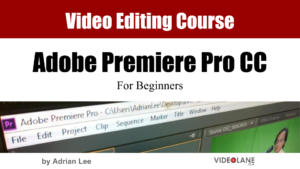 This Adobe Premiere Pro CC training course teaches you how to import footage, edit it, add effects, transitions, titles, music, and then export your complete video.
This Adobe Premiere Pro CC training course teaches you how to import footage, edit it, add effects, transitions, titles, music, and then export your complete video.
Designed for the absolute beginner and no previous editing experience is required.
You will start with the basics in Premiere Pro. Step by step, the course introduces you to the different tools you will use in your video editing, and how to apply them.
Working files are included with the lessons, allowing you to follow along with each lesson using the same files being demonstrated in class.
Some of the topics you will learn are; importing and managing media, adding and arranging clips, splitting, trimming, adding transitions, working with video effects, using layers, animating clips, using the title generator, audio edits, and effects, and of course, how to export your finished project.
By the time you have completed this 1-day Adobe Premiere Pro CC course, you will have an understanding of the tools and techniques available to get started with this video editing software.
You will be able to apply what you have learned to your own projects, and create outstanding content!
Requirements
- Your own laptop (Mac or Windows) installed with Adobe Premiere Pro CC.
- A minimum understanding of your laptop operation, at least, the concept of copy/paste, files/folders and save/delete functions.
You Will Get
- Digital course notes and slides
- Working files; including stock footage, music, and sound effects
- Online access to the instructor after the course
Target Audience
- Business Owners, Marketing Professionals, Trainers, and Public Speakers.
- Small Businesses, Multinational Corporates, Government Agencies, and Education Institutes.
- People who want to make social videos, marketing videos, and training videos.
Curriculum
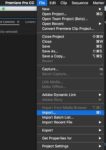 In this 1-day (8 hours) hands-on video editing workshop, you will discover:
In this 1-day (8 hours) hands-on video editing workshop, you will discover:
- Setting up a project and a sequence
- Importing and organizing media
- Marking and selecting the best takes from clips
- Performing insert, overwrite and replace edits
- Trimming, splitting, moving, and deleting clips
- Applying transitions, effects, and filters
- Adding music and sound effects
- Creating titles and texts
- Understanding layers
- Audio editing and mixing
- Recording voice-overs
- Changing clip speed
- Colour correction
- Green screen or chroma key effect
- Exporting your final project
Favorite topics among participants are green screen keying, clip animating, and exporting to YouTube and Facebook in the best quality.
You will be practicing on an actual project, and as we progress, you will learn more and more tools that will be explained in detail.

Adrian Behind Cam
Adrian Lee, the Founder of VideoLane.com, has been involved in the business of capturing events on video since 1998.
Before getting into the video production business, he has been interested in all things audio-visual since he started out as an electronics technician dealing with hardware such as television and computers.
He has since progressed into the vocation of serving Multinational Companies and Government Agencies in Singapore, by recording and producing seminar videos, event videos, and corporate videos.
Adrian has a YouTube channel about Videography tutorials that garnered over a million views.
Combining his expertise in professional Videography and experience in web video production, Adrian now teaches his skills to new Video Makers in the form of hands-on workshops and online courses.
Recent participants include; A*STAR, Cristofori Music Pte Ltd, Housing & Development Board, Ministry of Education, Nanyang Technological University, Singapore Institute of Management, Singapore Police Force, Singapore Polytechnic, Singapore Technology, St. James’ Church Kindergarten, Zion Global Marketing Pte Ltd, and more including event companies, small business owners, speakers, trainers, and individuals.
Top 10 FAQ
How to…
- Crop Video
- Cut Video
- Add Text
- Export MP4
- Split a Clip
- Use
- Change Aspect Ratio
- Zoom In
- Fade Out Audio
- Export Video
More A to Z…
- Clip – Add Clips, Combine, Join, Merge, Split, Zoom in, Cut, Mute, Speed Up, Reverse, Duplicate, Render, Move, Rotate, Trim, Insert, Delete, Delete Part, Slow Down, Extend, Edit, Flip, Enlarge, Add Text, Extract
- Text / Titles – Add Text / Titles – Change Color, Center, Edit, Move, Animate, Change Font, Speech to Text, Effects, Save, Free Title Templates, Free Title Pack Download, Typewriter, Handwriting, Typing, Write-on, Text Glitch, Text Shake
- Transitions – Add Transitions, Multiple Transitions, Effects Free Transition Pack Download, Presets, Plugins, Smooth Zoom Blur Transition Effect, Flash Transition, Fade to Black, Fade In, Page Turn
- Effects – Add Effects, Remove Effects, Copy and Paste Effects, Apply effect to Multiple Clips, Control Panel,
- Video Effects – Split Screen Effects, Black and White Effect, Green Screen Effect, Slow Motion Effect, Blur, Brady Bunch, Blink, Bounce, Bommerang, Bass, Ken Burns, Cartoon, Circle, Camera Shake, Shake, Zoom In, Zoom Out, Vignette, Dream, Distortion, Lens Flare, Glitch, Earthquake, Explosion, Fast Forward, Focus, Flash, Fire, Flicker, Font, Fisheye, Film Grain, Glow, Ghost, Glitter, Gunshot, Handheld, Heartbeat, Hologram, Image Pan, Kaleidoscope, Laser, Lightning, Strobe Light, Multi Screen, Mirror, Magnify, Matrix, Old Movie, Neon, Negative, Night, Night Vision, Old Film, Opacity, Old TV, Out of Focus, Outline, Picture-in-picture, Pulse, Pause, Pixelate, Pin, Pan and Zoom, Rewind, Rain, Ripple, Retro, Shake, Smoke, Slow Motion, Sepia, Stabilizer, Sparkle, Sketch, Super 8, Snow, TV Static, Thunder, Timecode, VHS, Vintage, Wiggle, Wave, 3D, Masking, Freeze Frame
- Audio Effects – Echo
- Music – Add Music, Fade Out, Fade In, Cut, Library, Visualizer, Volume
- Keyframe – Add Keyframe, Shortcut, Speed, Distance, Position, Timeline, Audio, Set
- Subtitles – Add Subtitles, Edit, Put, Export
- Video – Add Video, Crop, Cut, Rotate, Export, Save, Edit, Render, Resize, Flip, Change Size, Overlay, Fading In, Fading Out
- Pictures / Images – Add Pictures, Import, Move Images, Zoom In, Slide Show, Effects
- Audio – Add Audio, Adjust Volume, Separate from Video, Remove from Video, Cut, Fade Out, Fade In, Sync, Unlink, Mute, Edit, Record, Lower Volume, Increase Volume
- Draw – Line, Shape, Circle, Arrow
- User Interface – Dock Panel, Snap to Grid
Popular Questions
How to Make…
- Audio Fade Out / In
- Text Move
- Slow Motion
- Black and White
- Your Footage Look Cinematic
- A Title
- Credits
- Video Shake
- Background White
- more A to Z…
- Audio Louder
- Audio Mono
- A GIF
- Background Transparent
- Video Brighter
- Music Quieter
- Full Screen
- Subclip
- Sound Louder
- A Time Lapse
- Video Fit Screen
- Video Black and White
- Video Faster
- Video Brighter
- Video Smaller
- Volume Louder
- Intro
- Simple Intro
How to Create…
- Titles
- Proxies
- New Sequence
- Video
- Still Image
- GIF
- Slideshow
- more… A to Z
- DVD Menu
How to …Video
- Crop
- Cut
- Rotate
- Export
- Save
- Edit
- Render
- Resize
- Flip
- Change Size
- more… A to Z
- Add Text to
- Add Effects
- Add Picture in Video
- Detach Audio
- Remove Audio From
- Separate Audio
- Sync Audio
- Brighten
- Adjust Video Brightness
- Increase Bightness
- Blur
- Change Background
- Blur Background
- Remove Background Noise
- Remove Background
- Add Background Music
- Compress
- Change from Portrait to Landscape
- Change Video Format
- Delete / Cut Part of Video
- Slow Down
- Change Dimensions
- Duplicate
- Edit
- Export
- Export high Quality
- Save
- Render
- Fade Out
- Finalize
- Reduce Video File Size
- Export Video Faster
- Remove / Change Video Background without Green Screen
- Export Video in Best Quality
- Export Video in High Quality
- Export Video without Losing Quality
- Export Video in 1080p
- Import
- Insert
- Join
- Loop a Video
- Remove Logo
- Add Logo
- Make a Lyric
- Mirror
- Move
- Mute
- Make Video with Photos
- Overlay
- Preview Video in Full Screen
- Publish
- Pause
- Take picture from Video
- Improve Video Quality
- Increase Video Qality
- Resize
- Reverse
- Change Video Resolution
- Remove Text
- Remove Watermark
- Save
- Speed Up
- Stabilize
- Split
- Stretch
- Scale
- Trim
- Clone Yourself
- Zoom in
- Zoom Out
How to Change…
- Aspect Ratio
- Resolution
- Frame Size
- Video Size
- Text Color
- Speed
- Export Location
- Font
- Text Font
- Volume
- More… A to Z
- Audio Output
- Anchor Point
- Brightness
- Background
- Background Color
- Title Background Color
- Bitrate Settings
- Video Dimensions
- Export Resolution
- Export Folder
- Frame Size
- Font
- Frame Rate
- Font Size
- Format
- Face
- Sequence Frame Rate
- Image Size
- Language
- Opacity
- Remove Object
- Audio Output
- Duration of Multiple Pictures
- Video Orientation
- Output Settings
- Pitch
- Project Resolution
- Sequence Resolution
- Project Settings
- Performance Settings
- Preferences Settings
- Playback Speed
- Speed
- Skin Color
How to Add…
- Text
- Transitions
- Music
- Keyframe
- Subtitles
- Video
- Titles
- Pictures
- Effects
- Black Screen
- more…
- Black Bars
- Background Music
- Border
- Bacground
- Blur
- Box
- Background to Text
- White Background
- Text Box
- Captions
- Credits
- Circle
- Chapters
- Clip
- Adjustment Layer
- Sound Effects
- Audio Effects
- Text Effects
- Transitions Effects
- Emoji
- Essential Graphics
- Filters
- Font
- Fade Transition
- Frame Hold
- Freeze Frame
- Frame
- Fade In
- Facecam
- SRT File
- Green Screen
- Chroma Key
- Graphics
- Image
- Image Over Video
- Logo
- LUT
- Video Layer
- Video Track
- Lyrics
- Lines
- Multiple Transitions
- Mask
- Marker
- Moving Text
- Slow Motion
- iTunes Music
- New Sequence
- Text Overlay
- Text Over Video
- Text On Video
- Voice Over
- Photo
- Panel
- Picture to Title
- Plugins
- Rectangle
- Shapes
- Space Between Clips
- Watermark
How to… Audio…
- Adjust Audio Volume
- Separate Audio from Video
- Remove Audio from Video
- Cut Audio
- Make Audio Fade Out
- Sync Audio
- Unlink Audio and Video
- Mute Audio
- Edit Audio
- Record Audio
How to… Animate…
- Animate Text
- Animate Image
- Animated Title Templates
- Animated GIF
- Animation Effects
- Animation Presets
- Animation Plugins
How to… Blur…
- Blur Background
- Blur Out a Face
- Blur Effect
- Blur Transition
- Blur Moving Object
- Blur Text
How to… Background…
- Remove Background Noise
- Change Background Color
- Reduce Background Noise
- Make Background White
- Blur Background
- Remove Background
- Background Music
- Background Image
- Background Effects Free Download
Export Settings for…
- YouTube
- Tiktok
- TV
- MP4
![]()

Yes
Yes
Yes
yes
yes interested. when can you start?
Yes
Yes
Hi I am interested
yes
I am interested in this one day course. When will you start one? Thank you