This is how I configure OBS on my Macbook Air M1 to stream and record desktop system sounds while monitoring with external headphones.
1. Install BlackHole 2ch… https://existential.audio/blackhole/
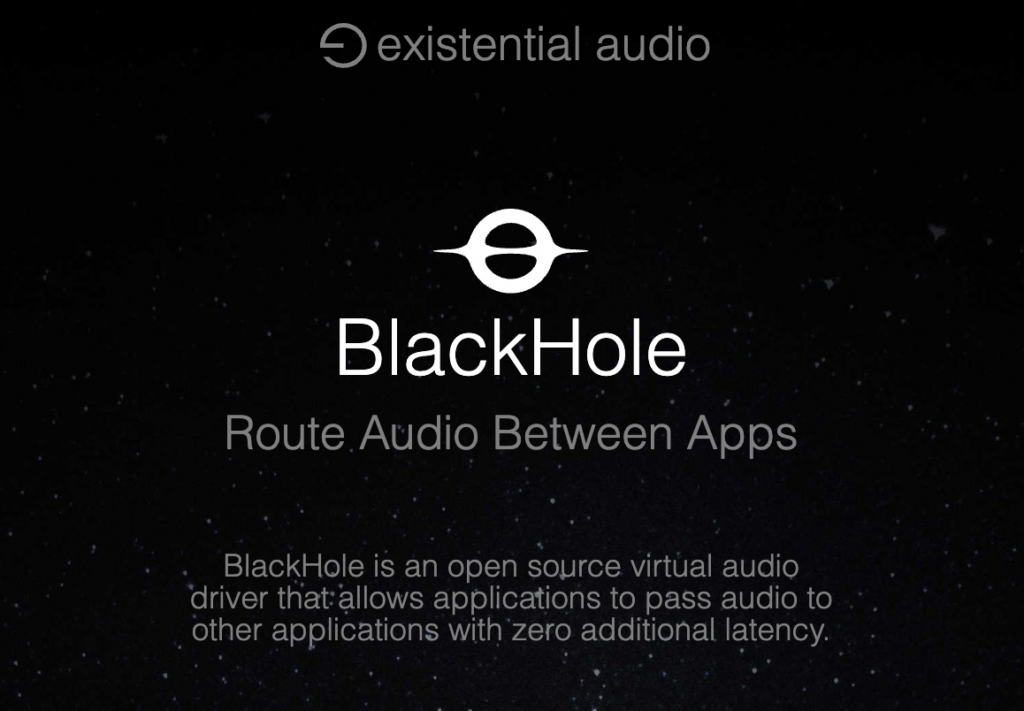
2. In Audio MIDI Setup, set up Multi-Output Device. If Multi-Output Device is not there, click the + button to add.
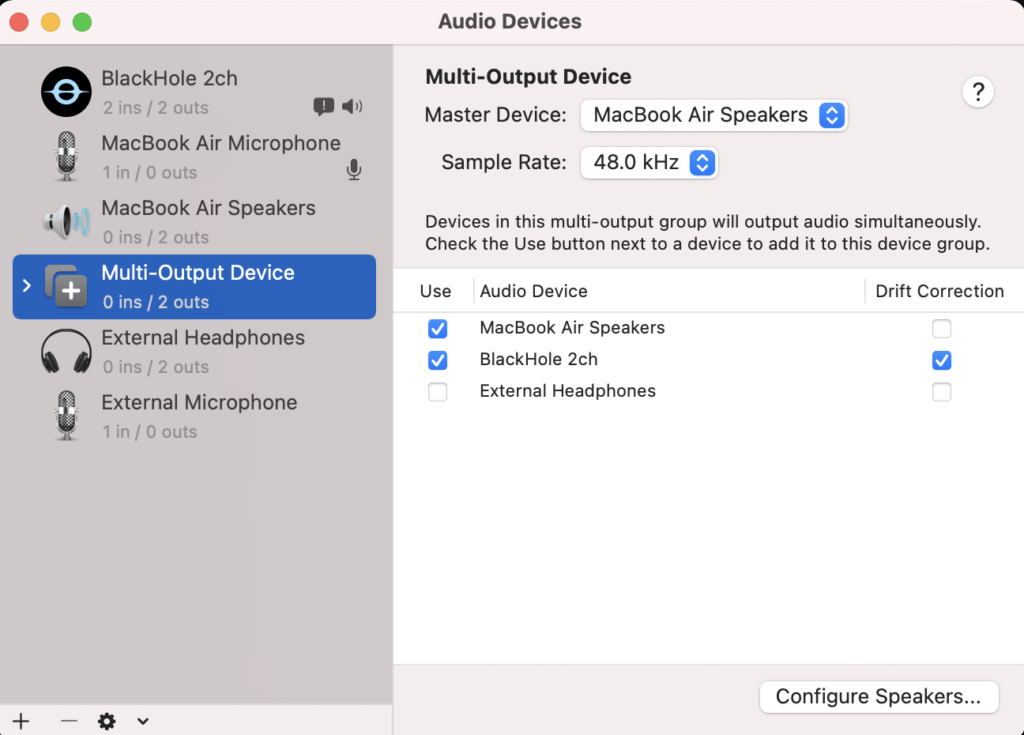
3. In System Preferences – Sound, select Blackhole as Sound Output
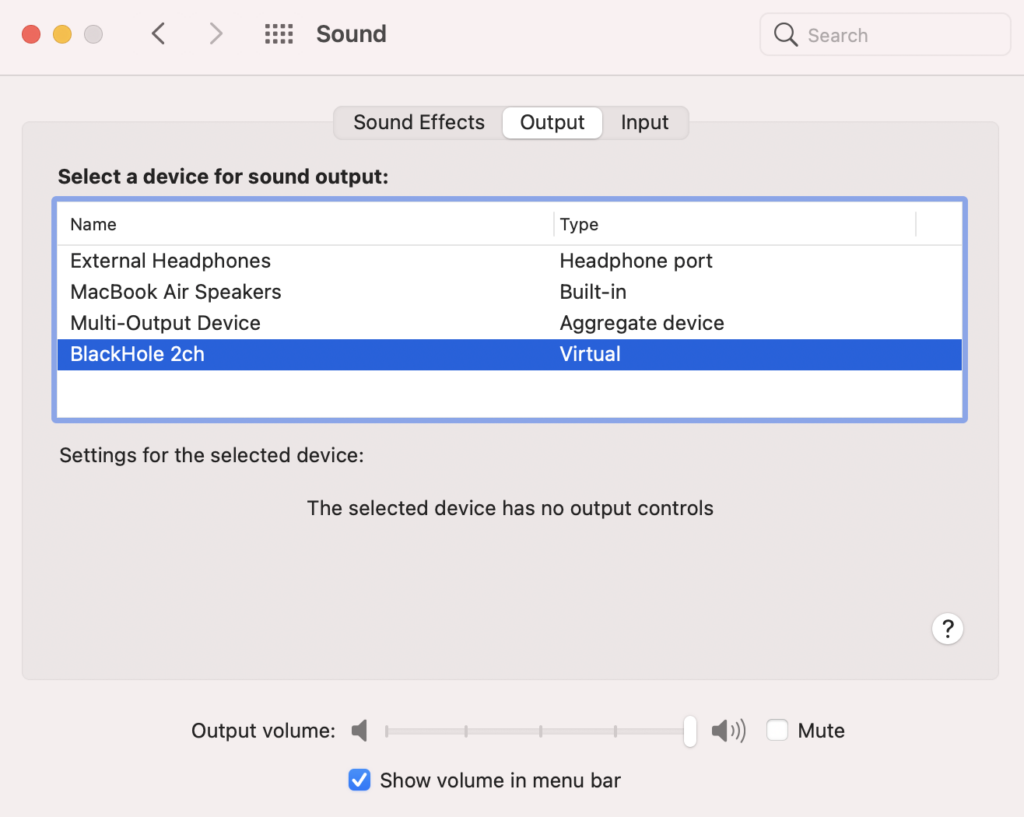
4. In OBS Audio Setting, set Desktop Audio to BlackHole and Monitoring Device to External Headphones.
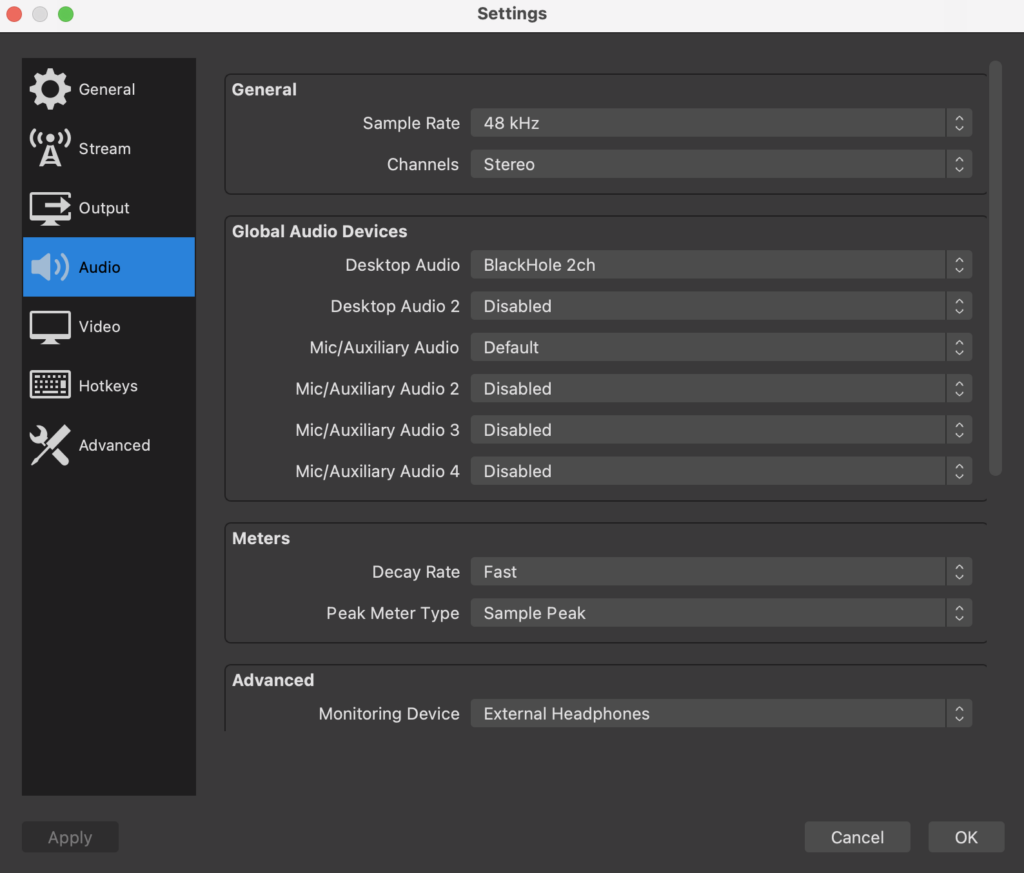
5. In OBS Audio Mixer Advanced Audio Properties, set Audio Monitoring to Monitor and Output for both Desktop Audio and Mic. Toggle this if there is no sound.

Let me know if this works for you.
Leave a comment or question.
Like and share this post.
Subscribe to follow.
~ Adrian Lee
![]()
