In this video, I review the Inkee Falcon gimbal for action cameras. Check out my number one favorite feature… https://youtu.be/EYzuyKv9fm8
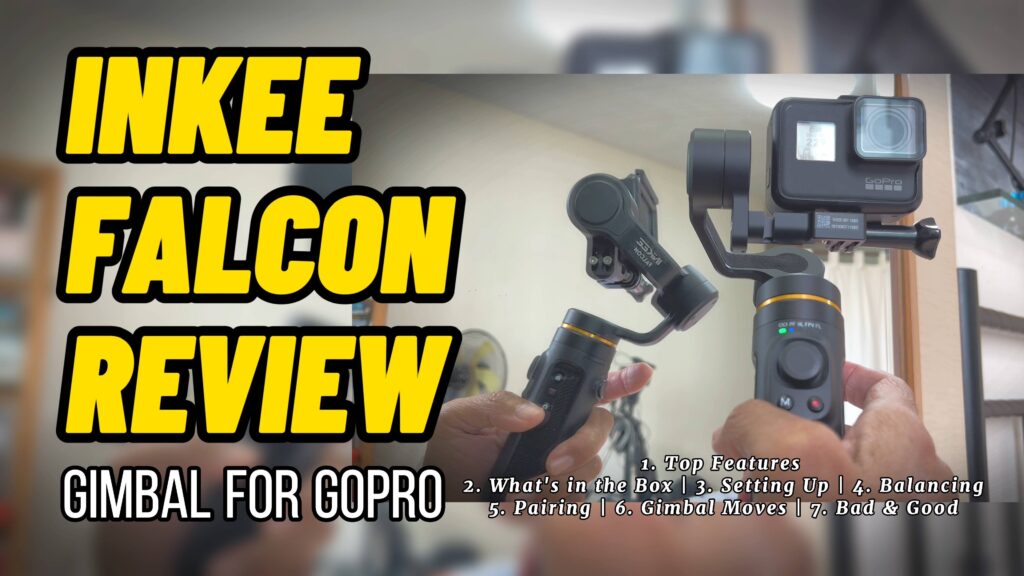
Chapters:
1. Top Features
2. What’s in the Box
3. Setting Up
4. Balancing
5. Pairing
6. Gimbal Moves
7. Bad & Good
1. Top Features

360 degrees rotation. This is my number one favorite feature.
Then there is the usual Pan Follow (PF) mode, where it follows my left-right motion but not the up-down motion, to keep my camera pointing steadily to the front.
The Horizontal Lock (HL) mode follows my left-right and up-down motion but keeps the camera level with the horizon.
The First-person View (FPV) mode follows my left-right, up-down, and rotation motion for that creative freedom.
Press 3 times on the trigger, flips the camera to become a selfie gimbal.
I can also shoot vertical, though I wish I can shoot vertical selfies.
This is the Inkee Falcon 3-axis gimbal for action cameras.
2. What’s in the Box

Inside my box, there is a quick start guide, the stabilizer, a mini tripod, a USB to USB-C charging cable, 1 big screw, 1 small screw, 1 big hexagon wrench, 1 small hexagon wrench, and a storage pouch.
What’s not included in the box? The Action Camera.
This is not a smartphone gimbal you see in my other videos.
3. Setting Up

I wish the setup process was easier, but like other gimbals, I have to go through this manual process.
- First, attach the mini tripod and place it firmly on the table.
- I need to use a mounting frame for my old GoPro Hero 7 which is not required for newer GoPros.
- Match the camera mounting buckle to the gimbal base plate.
- Use the big thumbscrew to tighten.
- If the big thumbscrew looks bulky, then replace it with the smaller screw (and re-balance).
- Use the big hex wrench to tighten it.
Now I must remember to bring along the big hex wrench wherever I go with my Inkee Falcon.
4. Balancing

If the camera tilts in any direction, we have to balance it before turning it on.
- Use the small hex wrench.
- Loosen the Left-Right adjustment lock. Adjust the camera position until it doesn’t fall to one side. Then tighten the lock screws.
- Loosen the front-rear adjustment lock. Adjust the camera position left and right until it doesn’t fall forward or back. Then tighten the lock screws.
- A balanced gimbal means the camera stays in whichever position I move it.
This is done only once. I don’t have to do it again if I use the same action camera all the way.
- Fully charge the stabilizer when using it for the first time via the USB C port.
5. Pairing

How to Pair the GoPro with the Gimbal?
- Turn on both the GoPro and the gimbal.
- On the GoPro, go to Preferences and Connections.
- Turn on Wireless Connections.
- Go to Connect Device and select GoPro App.
This is the best part. After pairing, the GoPro will turn off whenever I turn off the gimbal and vice versa. There’s no need to touch the GoPro anymore.
6. Gimbal Moves

I went outdoors to test some real-world gimbal moves, including…
- The Reveal
- The Classic Push-In
- The Classic Pull-Out
- The Squeeze
- Underslung
- The Sky Fall
- The Orbit
- The Vortex
The shots look smooth. Take a look at the video and share your thoughts.
7. Bad & Good

Here are 3 things I wish could be better.
- It could be water-resistant or waterproof just like the GoPro.
- I wish there is a way to charge my GoPro so I don’t have to change the GoPro battery every hour.
- Motion Timelapse should be a feature because I don’t need a gimbal for regular timelapse.
I use my GoPro mostly for my travel vlogs. So here are 3 reasons why I like to bring the Inkee Falcon along.
- It’s compact, lightweight, and the battery lasts the full day. Check out the full specs in the description.
- With the joystick, I can tilt the camera 90 degrees up, all the way down, and pan 360 degrees round and round… Including my favorite vortex rotation.
- One more thing. There is an app for controlling the Falcon remotely. The app is also for updating firmware, calibration, adjusting motor speed and joystick speed.
If you like what you see in the video share this post.
Leave a comment or question.
If you haven’t done so, subscriiiiibe!
Feel free to leave a comment or question.
Check out the price and details of the Inkee Falcon here… https://www.videolane.com/inkee-falcon/
Check out other gimbals for vlogging… https://www.videolane.com/gimbal-for-vlogging/
~ Adrian Lee – VIDEOLANE.COM
PS:
Specs:
Product Dimension: 238mmx115mmx37mm (Folded Status), 104mmx210mmx92mm (Service Status)
Product Name: Gimbal Stabilizer for Action Camera
Product Material: Aluminium Alloy
Charging Mode: 5V2A
Charging Voltage: 5V2A
Bluetooth Version: Bluetooth 5.0
Battery Capacity: 2500mAh
Energy: 9Wh
Product Load: 200g
Endurance Time: Laboratory stationary placement test results are 9 hours.
Product Weight: 310g (Battery included and Tripod is not included.)
Bluetooth Device Name: INKEE 061 + Last four digits of serial number
Remote control distance: Within 10M

the lack of the option for Motion timelaps is the only thing preventing me to buy it. I’ll go with the Hohem iSteady Pro 4 which is worse from the design point of view and fixing method.
For me it’s unforgivable since this is probaly just a simple implementation to be done on the app…
Awesome review, Thank a ton